As you should probably know, Linux powers the majority of the
web we see today. This is mainly because Linux systems are
inherently more secure and stable than other systems. There are
several types of Linux distributions for powering
servers. Some notable ones include Ubuntu, Red Hat, Debian, and
CentOS. Ubuntu, in particular, has been enjoying a surge in
popularity as a server distro in recent times. In this guide, our
editors have outlined why the Linux Ubuntu server is outgrowing
many of its competitions. Stay with us throughout this guide to
learn why Ubuntu shines as a server distro. [1]
Learn More About Ubuntu Server &
How to Use It
We have divided this entire guide into three parts. The first
portion discusses the various things to know about Ubuntu as a
server distro. In contrast, the second part shows users how to
install and configure a working server using it, and the last part
discusses what to do after installing Ubuntu server. Continue
reading the following sections to learn some important information
about the server.
A. Frequently Asked Question –
FAQ
This section discusses some of the most asked queries regarding
the Ubuntu server. As a Linux system administrator, you must know
all these aspects, which ultimately helps you to deploy, configure,
and use a Ubuntu Server successfully.
1. What is the Ubuntu Server?
It is an operating system developed by Canonical and a large
number of open source developers across the world. It is meant to
power modern-day servers that serve static and dynamic web pages,
applications, files, containers, and many more. The ability to run
this on a wide range of platforms and architecture make this a
suitable choice for enterprises as well as hobbyists.
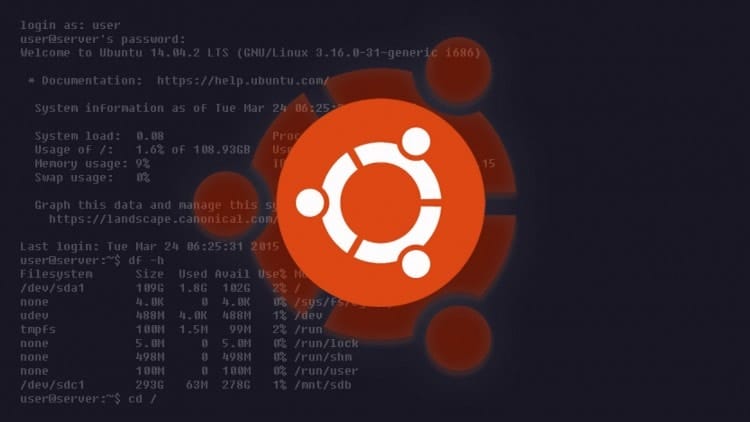
Moreover, Ubuntu boasts a stable and continuously growing
ecosystem, which makes it easy to install and manage demanding
applications. Although the core system is free to use, Canonical
provides excellent support for enterprises via its modest
subscription plans. No matter what type of platform you want to
develop, Ubuntu will get you covered. It works extremely well with
clouds and thus is a viable solution for cloud service
providers.
2. Difference Between Ubuntu Server and
Desktop?
If you are a predominantly desktop user, you might wonder what’s
the difference between your everyday Ubuntu desktop solution and
its server counterpart. Before we answer this question, let us
discuss the dissimilarities between a desktop and a server
first.
When talking about desktops, we refer to personal computers that
we use for everyday tasks like productivity, gaming, and office
works. These systems are equipped with peripheral devices such as a
keyboard, mouse, and modems for obvious reasons. They are also
powered by reasonable hardware resources. We usually use Linux desktop environments[2] on these devices. The
Ubuntu desktop is arguably among the best Linux distributions[3] for such systems.

Servers, on the other hand, are much beefier in terms of CPU
resources. This is because they are designed to be more powerful,
stable, and secure for long term usage. Since they are often
managed remotely, most servers do not include common peripheral
devices. This is known as a headless setup, obtaining the jargon
from the omission of I/O devices. Traditionally, servers come in
two form factors, either rackmount or tower.
3. Which Architectures are Supported by
Ubuntu?
As we have said already, Ubuntu supports a wide range of
hardware platforms or architecture for its server OS. The most
commonly used platform is AMD64 or x86-64 architecture. This is the
traditional 64-bit machines that power our personal computers. It
also supports the older x86 or 32-bit platforms. So, you can also
turn any older computer into a personal server.
Now, apart from these common ones, you can also run the server
OS into mainframes and embedded systems. Ubuntu supports the IBM Z
mainframes, IBM POWER pcs, and ARM-based server systems in this
regard. This means you can not only fire up a server onto a legacy
machine but will also be able to turn your Raspberry Pi into a mini
server[4]. It allows users to
build exciting IoT projects using low-cost
components[5]. Go to this link to
download the server image for your Raspberry
Pi[6].
4. What Can I Run Using Ubuntu Server?
Developers can use this server OS for powering a large number of
services as well as infrastructure. The most common use cases
include website hosting, FTP servers, Linux email servers[7], print servers, database
servers, media servers, container services, cloud services, and
development platforms. These are only the most typical scenarios
where someone might use Ubuntu. Of course, you can always get extra
creative and develop something more useful.
5. How Popular is the Ubuntu Server?
Ubuntu has been gaining steady popularity as a server
distribution for some time now. Many corporations are switching to
Ubuntu from other server distros due to its solid ecosystem and
reliable support. Among the 37% of global websites powered by various
Linux distributions[8], Ubuntu accounts for a
whopping 45% share. At the same time, competitors like the Red Hat
Enterprise Linux (RHEL) has only a mere 2% share. Debian and
CentOS, each has around 18% share in this regard.
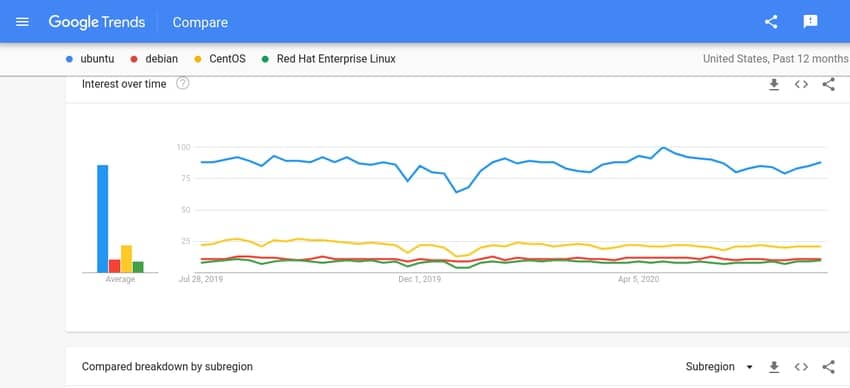
So, it is pretty evident that Ubuntu is as popular as a server
distribution as it is with desktops. Some of the factors that
account for its continuously growing popularity are a proven
ecosystem, friendly community, eas of use, and enterprise support.
This is why even direct competitors like Microsoft are using Ubuntu
for powering their Azure cloud services. The number of
Ubuntu-powered services in the Amazon cloud is also twice that of
all other os combined.
6. What Are the System Requirements for
Ubuntu?
One key benefit of Ubuntu is that it does not require extremely
high-end CPU resources. Although you would probably want to make
your server hardware as beefy as possible, Ubuntu doesn’t force
users to do this. It means you can easily build a personal or home
server system using older hardware or by buying only some modest
resources. The minimum system requirements for a simple server
setup is given below.
- 1 GHz CPU
- 512 MB of RAMs
- 1 GB of Disk Storage(1.75 for all features)
Canonical recommends the following requirements for a
server.
- 1 GHz or better CPU frequency
- 1 gigabyte or more RAMs
- Minimum 2.5 gigabytes of Disk Storage
7. Are Ubuntu Servers Stable?
Stability is a big concern when it comes to enterprise servers.
Luckily, Ubuntu fares very well in this regard. The Ubuntu LTS or
(Long Term Support) versions are supported for 5 years. This
ensures that your server will receive all the necessary security
patches as well as software updates. It helps reducing system
vulnerabilities and allows admins to harden their system against
malicious users. Check out our guide on essential Linux hardening tips to secure
your server. [9]
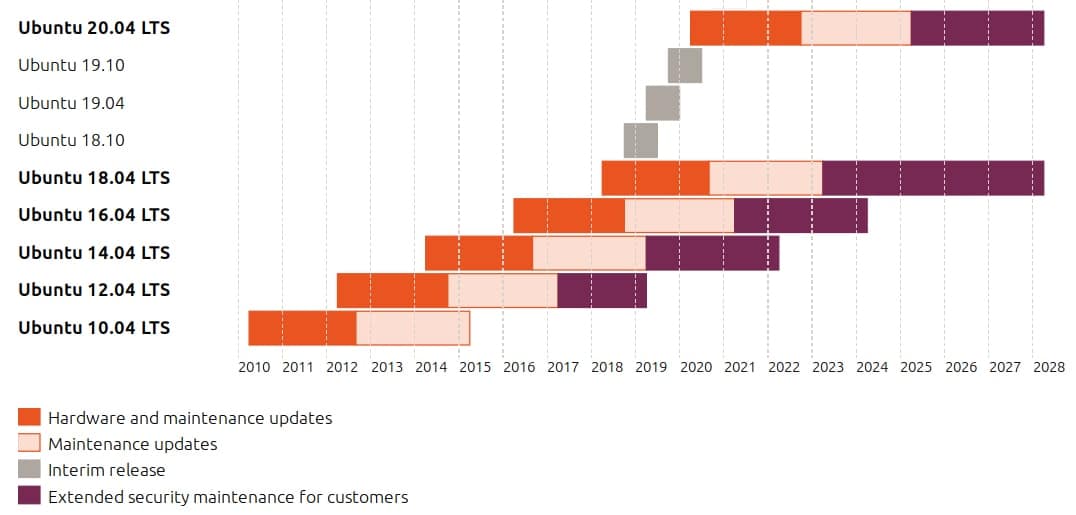
Although many admins argue that Debian systems are inherently
more stable than Ubuntu, their argument is not so strong. After
all, Ubuntu itself is based on Debian. Moreover, Canonical is
taking stability issues more seriously than ever and are working
quite hard to maintain Ubuntu’s status as a reliable server
distro.
8. How Good is the Enterprise Support for
Ubuntu?
The availability of solid enterprise support is a big deal for
businesses. Ubuntu does a pretty great job in this regard. Although
the server distro is free and open-source, Canonical provides
lucrative subscription plans for corporations that want to use
Ubuntu as their server OS. The support plans include 24/7 security
fixes, administration support, and help with OpenStack, Kubernetes,
and Docker. Below is a summarized list of support plans.
- Ubuntu Advantage for Virtual Machines – from $75 per year
- Ubuntu Advantage for Enterprise Servers – from $225 per
year - Ubuntu Advantage for Desktops – from $25 per year
Please check out the pricing plans on the Ubuntu
website[10] to get a detailed
quotation on managed cloud services, storage, and infrastructure
support. Overall, Ubuntu performs way better than its competitors
in terms of paid support thanks to its robust pricing plans and
quality assurance.
9. How Good is the Ubuntu Documentation?
Good documentation is really crucial when you are looking for a
server distribution. Luckily, Ubuntu also does a damn good job in
this aspect. You can relax knowing that whatever problem you may
face in your server, the official tutorials and guides will help
you overcome that. This is especially important for developers and
system admins since, without proper documentation, they’d need to
solve complex problems all by themselves.
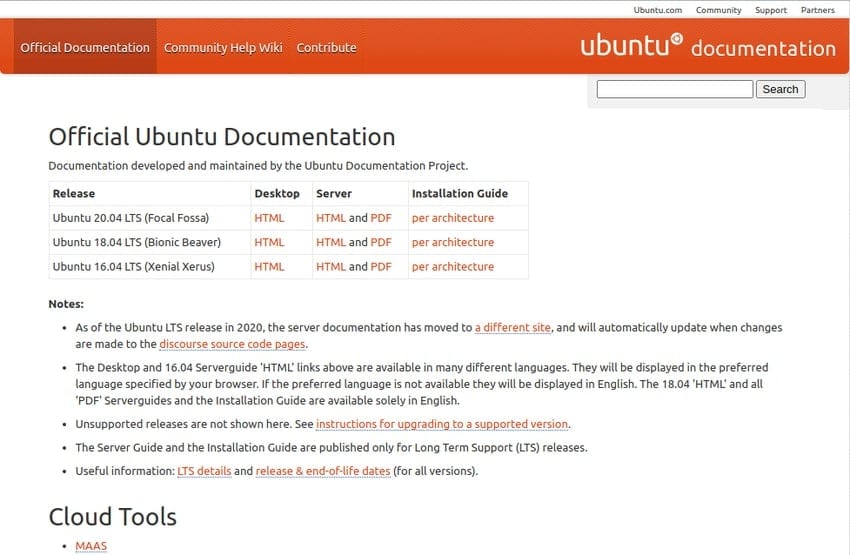
The Ubuntu website provides all sorts of installation guides and
configuration tutorials for the Linux Ubuntu server alongside
supplementary utilities. The official server documentation[11] is a good place to
start if you are a server admin or developer. If you get stuck with
some undocumented problems, you can always consult the various
Ubuntu forums and IRC channels. We also cover a lot of fundamental
knowledge that would be interesting.
10. How Supporting is the Ubuntu
Community
An engaging community is a must for any open-source software.
Thankfully, Ubuntu boasts one of the largest communities of
developers and FOSS enthusiasts one can imagine. This is a great
thing for a lot of reasons. For once, you can easily get essential
advice and feedback on your server. No matter how complex a problem
seems, the thriving community will always make sure that it gets
solved in the least possible time.
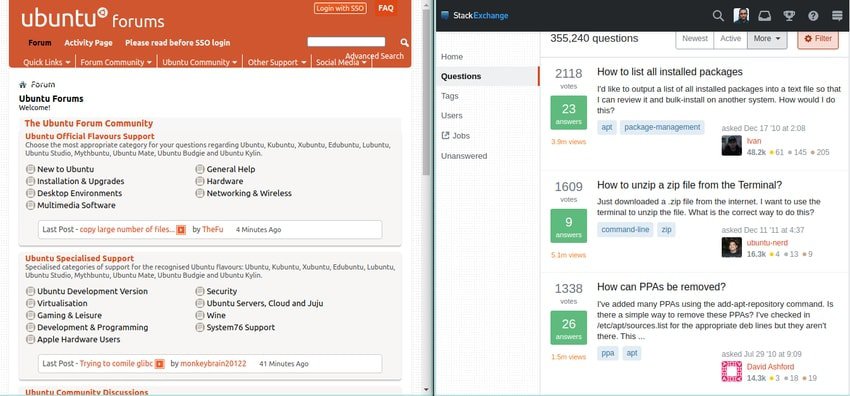
The Ask Ubuntu forum[12] is one of my go-to
destinations whenever I tackle a new kind of problems. A large
number of veteran Ubuntu users work tirelessly for solving
seemingly unsolvable problems. You can even find active Ubuntu
developers on this forum. The Ubuntu IRC channel[13] is another great place
to strike a conversation with your fellow developers and
admins.
11. Is Ubuntu Server Totally Free of
Cost?
Yes, all variations of the Ubuntu system is totally free of any
cost, both the server and the desktop. No matter whether you are an
enterprise or a mere hobbyist, you only pay if you want to get
professional support or managed enterprise solutions. The bare
metal system is free all the time for anyone. This FOSS philosophy
is one of the key reasons behind Ubuntu’s ever-growing
popularity.
Moreover, the entire source code of the server is available
freely. This allows enterprises to modify the system from scratch
based on company requirements. However, you should not mess around
with the source unless you are a professional developer who knows
exactly what he’s up for. Nevertheless, the availability of the
codebase is a big plus for a lot of reasons.
B. How to Install Ubuntu
Server
Installing the server is a trivial process if you have got a
display monitor connected to your machine. If a display is not set
up, you can either install Ubuntu over the serial port or via an
SSH connection. The latter method requires that the system is
already connected to a network and is configured accordingly. The
below steps show you how to install the server when a monitor is
available.
1. Back-Up Existing Data
We always recommend our readers to back up their system before
installing any new distribution. There are multiple ways to back up
a Linux machine. However, we highly suggest users use a proven Linux backup utility like
the Bacula enterprise solution. You can
also just copy the entire disk to the cloud or to a private Linux
NAS solution if you have access to one of those. [14][15]

If you are a home user, you can simply clone the hard disk to an
external drive. This can be done very easily using the Linux dd
command. Or, you can use another Linux disk cloning software[16] such as Clonezilla or
GParted[17]. Nevertheless, you
should always back up your current system unless you are installing
the server on a brand new machine.
2. Create the Installation Media
The easiest way to set up a Ubuntu OS is to create a live
bootable media such as a live USB drive. You can tackle this in
multiple ways. However, we are not going to show the steps in
detail here. If you don’t already know how to do this, follow the
basic steps noted below.
- First, download the Ubuntu ISO image from this page[18].
- Format the USB disk appropriately and set up a Linux
partition - Copy the ISO image to the USB disk using CLI tools or a GUI
alternative - Enable booting from a removable drive in your system’s BIOS
settings - Plug the installation media to the appropriate USB port
- Boot into the live OS and choose Ubuntu Installation
3. Start the Installation Process
You can set up the server into your machine once you have
successfully booted into the Live OS. An on-screen message will
greet you with a welcome screen and display the available options.
From here, the setup process is quite simple. The installation
basically takes yours through all the steps. If you don’t need any
custom settings, you can simply stick with the default options and
press enter.
The first screen will ask you to choose your language from a set
of options. This will provide the language during your installation
and the default for your server. You can navigate around the
options using the UP and DOWN
buttons of your keyboard. Use the PageUP and
PageDOWN buttons to go through a range of options
like you are used to on your desktop. Press enter to select an
option and proceed to the next stage of installation.
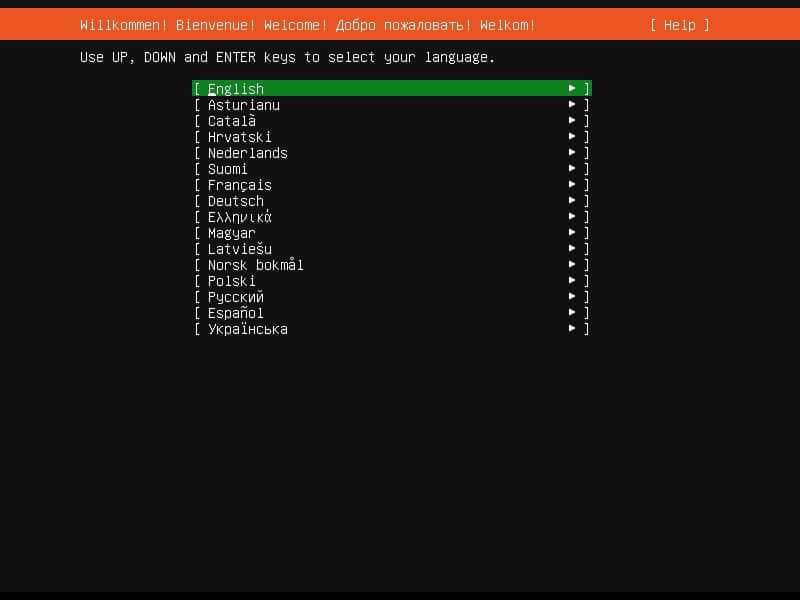
The next step will show if there are any updates for your
installer. Ubuntu release images are updated frequently, and a new
update will contain bug fixes and major software updates. This
saves time after the installation process. However, you can choose
not to install the updates if you want by selecting
“Continue without updating” from this menu.
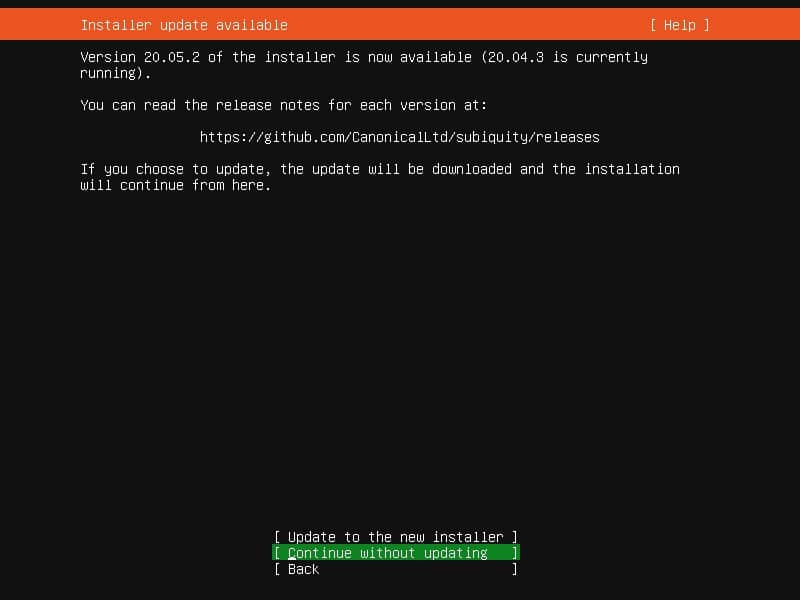
Now, the installer will ask you to set the keyboard layout. The
default is set to English(US). You can either change this or simply
stick with the given one. If you are installing the Linux Ubuntu
server from a remote terminal, you can guess the layout of the
actual keyboard by answering some questions about the keyboard.

This stage takes care of the network configuration for your
server. The server installer will attempt to configure ethernet
network interfaces via DHCP. Ubuntu utilizes a netplan[19] for network
configuration in this step. Apart from static DHCP, it can also set
up VLANs and bonds. However, you can simply skip this step and
proceed to the next step of the installation.
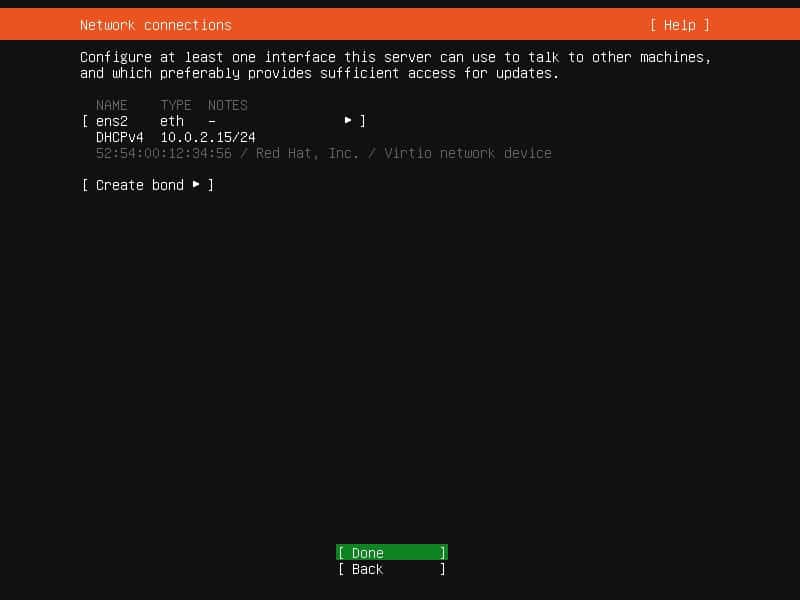
Ubuntu will ask the admin to set up any proxy during this step.
You should not configure the proxy policies in this step unless it
is mandatory. Nevertheless, if you choose to set up a proxy for
your server, the installer will use it to access the package
repositories and the snap store during and after installation.
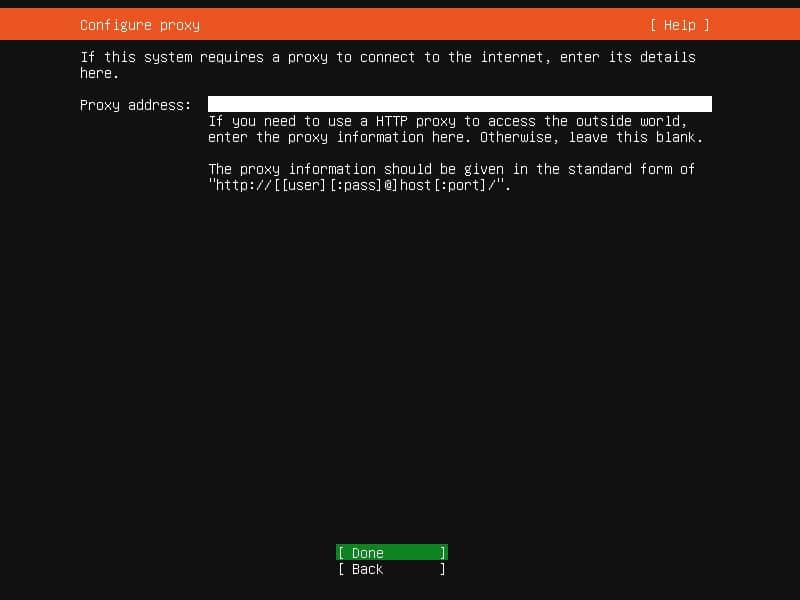
The following step will try to select an appropriate mirror
using your GeoIP. Ubuntu has several mirrors of its package
repositories around the world. You can either select the
recommended mirror or provide a specific one using its URL in this
step.
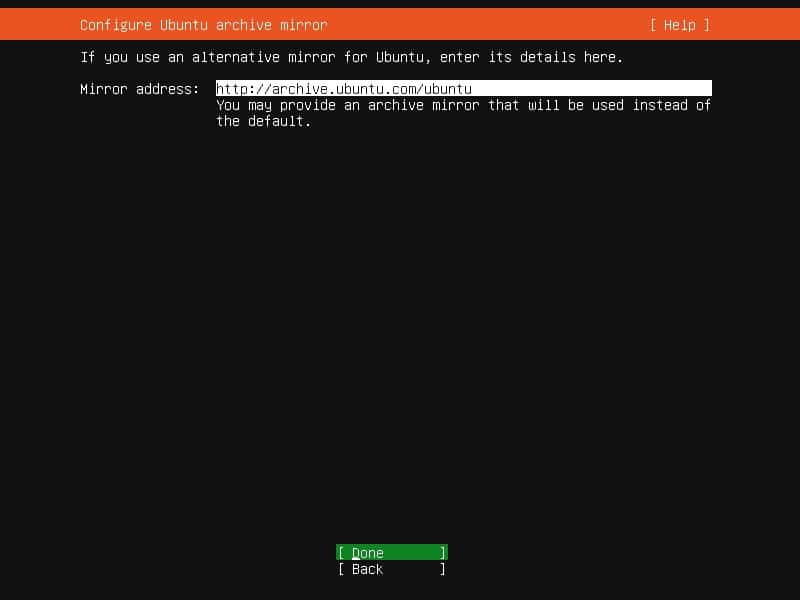
Now, you will need to set up the storage for your server. The
simplest workflow consists of checking the “use an entire
disk” option and then choosing a disk to install the
Ubuntu server. Select done on the installation screen and confirm
the installation process. However, you may also be interested in
setting up LVM and LUKS encryption for added security. If you
set up encryption[20], then you will need to
use the secret password each time the server boots.
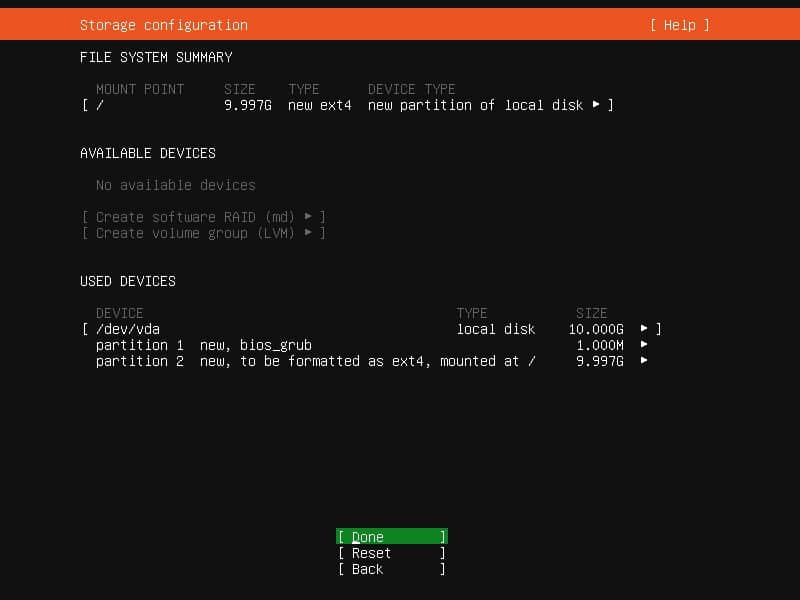
You can also select “Custom storage layout” for
a more customized storage configuration. This will forward the
installation process to the main storage customization screen. The
following options will allow you to create new partitions and
format existing ones alongside other operations. Admins can also
create RAID(Redundant Array of Inexpensive Disks) configurations
during this step. The server installer can create RAID setups using
the RAID levels 0, 1, 5, 6, or 10. Check out this guide to learn
more about Linux RAID documentation[21].
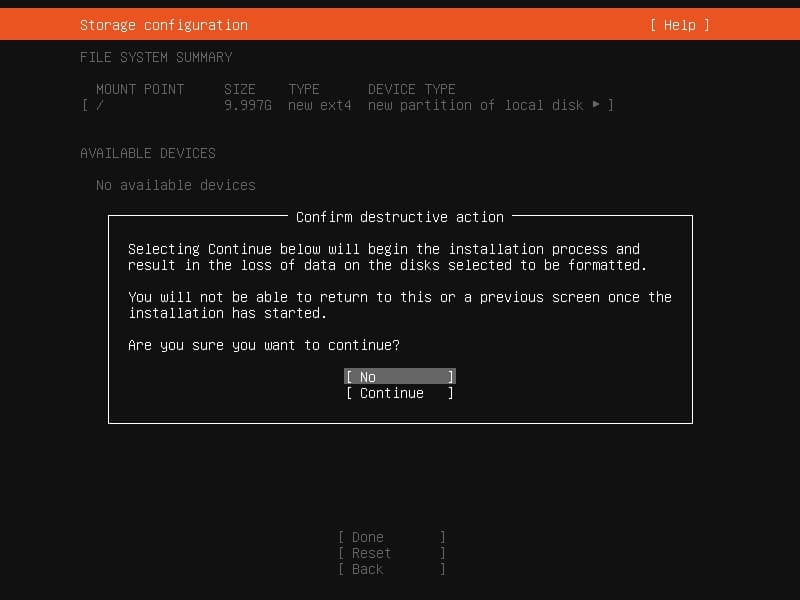
Once you have completed the storage configuration, the actual
installation process starts. The installer will copy all the
necessary files to your system in this step and will take about
10-20 minutes. You can not revert any changes made in the earlier
stages once the installation begins. So, make sure that everything
is set up correctly.
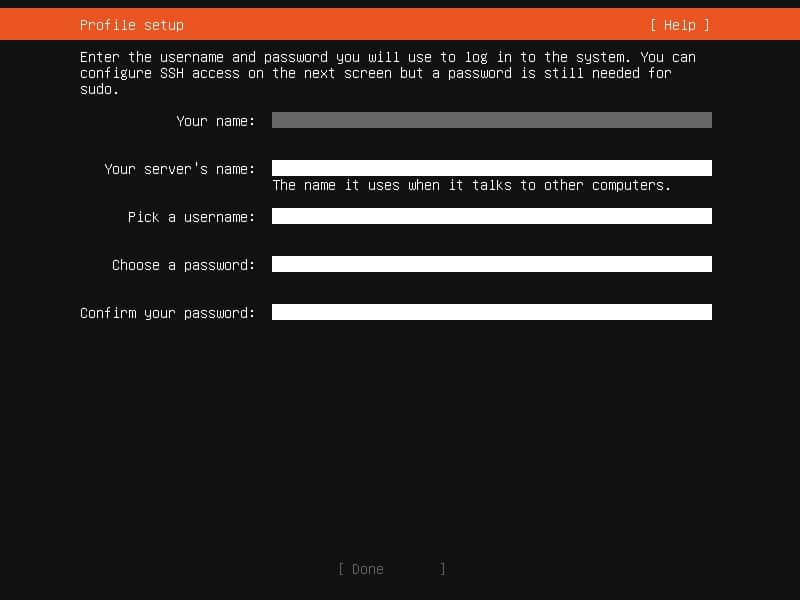
After the setup finishes successfully, you will be presented
with a screen where you need to provide your Ubuntu profile
information. Simply enter the username, hostname, and password for
your administrator account. The next screen will ask you to
configure the SSH access to your
server[22].
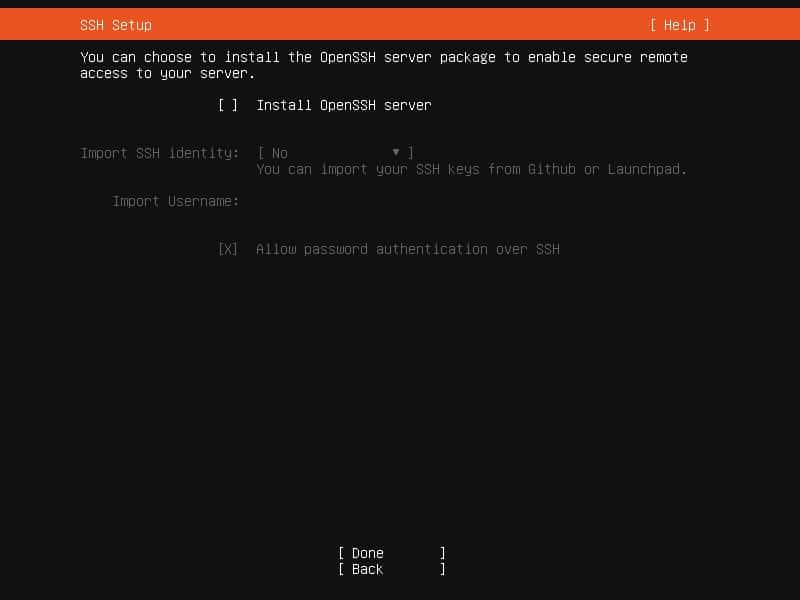
Usually, most servers are managed over a remote SSH login. So,
you may want to install the OpenSSH server in this step. You can
import SSH keys from either GitHub or Launchpad. By default,
password login is disabled whenever a key is imported. However, you
can revert this later. You can also ignore ssh configuration in
this stage and simply select “Done” to go to the
next step.
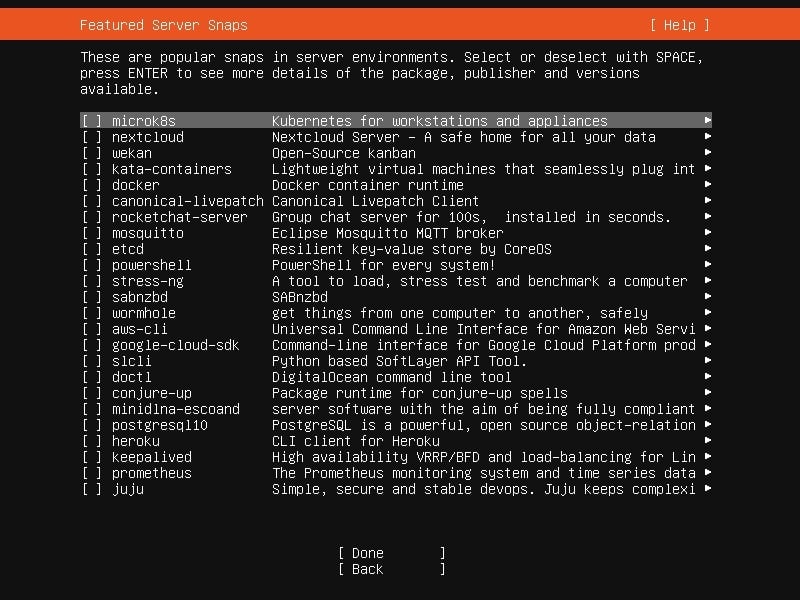
This step will display a list of snap packages that may come in
handy for server setup. You can check the ones you want to install
using the navigation keys or omit this step. The following screen
will display the installation log alongside the progress. Once
completed, you can view the full log or reboot the system. The
server is now installed and ready to use. Simply log in using your
username and password once the system boots again.
C. What to Do After Installing
Ubuntu?
Once the installation process is finished, you need to set up
the server for day to day use. This process is not trivial and may
vary based on your requirements. Nevertheless, we have prepared a
list of things to do after installing the
Ubuntu[23] operating system. Check
out that guide and perform the tasks that are needed by you.
You may want to keep your server to the bare minimum and omit
things like graphical software installation. This will help you
maintain a lean setup and will reduce the occurrence of unwanted
bugs. Admins also need to harden their Linux system in order to
thwart off malicious users and activities. We have created a
dedicated guide to help admins secure their servers earlier. Check
that out to implement some proven security policies. The following
sections provide additional information on some essential
tasks.
1. Package Management
Admins usually spend a large amount of their time installing and updating packages[24] on the server. Luckily,
Ubuntu makes it very easy to manage your packages. The preferred
way of package management is the APT(Advanced Packaging Tool)
command-line utility. We are illustrating some primitive usage of
the apt command in Linux here.
$ sudo apt install nmap
This command will download and install the Nmap package[25] on your server.
$ sudo apt remove nmap
This command will remove the Nmap package. You can specify
multiple package names in the same command.
$ sudo apt remove --purge nmap
Adding the –purge option will delete all
configuration files related to Nmap.
$ sudo apt update
This command updates the local package index and will include
the latest changes.
$ sudo apt upgrade
Run this command after updating the package index for upgrading
your packages to their latest available versions. You can also use
the Debian package manager(dpkg) for installing
local packages. However, try to avoid removing or upgrading
packages using the dpkg utility.
$ wget http://ftp.tw.debian.org/debian/pool/main/n/nmap/nmap_7.70+dfsg1-6_amd64.deb
This command will download the Debian package for Nmap. Now, we
can install it using dpkg.
$ sudo dpkg -i nmap_7.70+dfsg1-6_amd64.deb
Use the below command to display a list of all locally installed
packages using dpkg.
$ dpkg -l
The output will be quite long, so it’s a good idea to use a
filtering tool like the Linux grep command[26] for locating specific
packages.
$ dpkg -l | grep chrome
Use the following command to display all files that are
installed by a specific package.
$ dpkg -L vlc
2. Server Security
No matter whether you are running a professional server or a
personal one, you’ll be seeing intrusion attempts all the time.
Malicious users have progressed a lot in the last couple of years,
and many servers remain vulnerable to various types of attacks. You
must enforce industry best practices to keep your server out of
these guys’ reach.

Server security is a broad topic and requires years of
experience as well as patience to master. You should check out our
earlier guide on essential Linux hardening tips[27] to get started in this
regard. Some of the must enforce rules include user account
management, password expirations, SSH access control, appropriate
IPtables & firewall configuration, disabling unused services, and
so on. You may also want to install some essential open source security
solutions[28].
3. Virtualization
Virtualization allows companies to run multiple services in
secure and isolated environments. Most servers use some sort of
virtualization technologies for using their CPU resources
efficiently. Ubuntu server supports all major forms of
virtualization, including hypervisors-based and OS-based. KVM[29] or (Kernel Virtual
Machine) is the default virtualization technology on Ubuntu. It is
available for all major platforms, including Intel, AMD, ARM64,
LinuxONE, and IBM POWER.
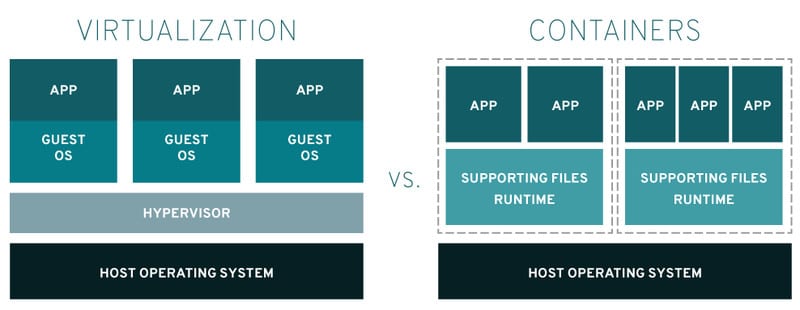
OS level virtualization can be achieved by using a platform like
Docker, Linux Containers, containerd, or systemd-nspawn.
Enterprises usually use Docker for applications that require
extensive scaling and frequent modification. We have already
covered how to install Docker in Linux[30], and some essential Docker commands for
admins[31]. On the other hand, LXC
or Linux Containers provide isolated environments that can be
treated as lightweight Linux virtual machines. Check out this guide
to learn everything you need to know about Linux
containers[32].
4. High Availability
High availability or HA clusters are a set of machines that
power critical applications with an aim to reduce or eliminate
server downtime. This is used by enterprises for in-demand
databases, network file servers, and commercial applications, among
many more. Ubuntu offers excellent support for high availability
computing and comes with a wide range of tools that allow the
creation and management of robust clusters. Admins can develop
highly fault-tolerant infrastructure using Ubuntu’s HA
utilities.
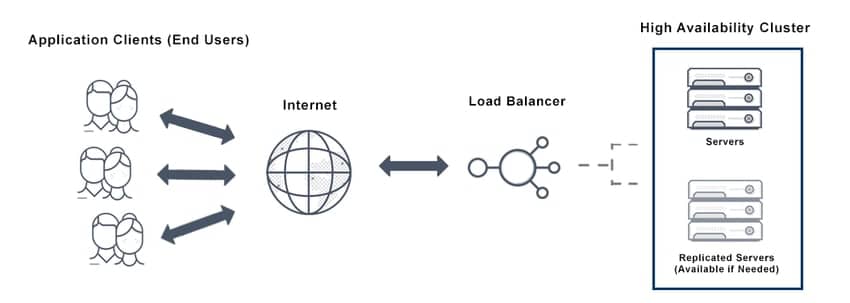
Linux Ubuntu server provides everything needed for cluster
heartbeat, quorum, and fencing. Canonical offers a large number of
core HA packages such as Kronosnet, Corosync, Pacemaker,
DRBD(Distributed Replicated Block Device), and DLM(Distributed Lock
Manager). There are also many community packages for high
availability computing, like Corosync-Qdevice and SBD(STONITH Block
Device). Overall, you will get all the tools and support for
maintaining efficient HA clusters.
5. Essential Tools
We will recommend some essential tools for a Linux server in
this section. First up is logwatch, a powerful yet versatile log analyzer[33] that provides crucial
information regarding all types of activities in your server. Visit
this page to learn how to install and configure the
logwatch[34].
Byobu[35] is a wrapper around the
GNU Screen terminal multiplexer or tmux. It is installed by default
on your server and allows admins to run multiple terminal sessions
and tabs over remote connections.
The etckeeper utility is a robust version control mechanism that
stores the contents of /etc into a repository. It integrates itself
with APT and commits changes to /etc to the
repository each time a package operation takes place. Version
controlling the /etc has become an industry best practice due to
its usefulness. Visit this page to learn more about etckeeper[36].
SysAdmins spend a large portion of their time monitoring servers
and networks. There are several effective monitoring tools[37] at the disposal of a
Ubuntu admin. Nagios and Munin are two popular and free open-source
applications that allow admins to monitor server systems, networks,
and infrastructure. Visit this guide to learn more about Nagios[38] and this one for Munin[39].
The Rsnapshot utility is an excellent snapshot taker for Ubuntu.
It is based on the rsync tool and allows admins to take incremental
backups of the Linux file system. Rsnapshot works
well with both local and remote filesystems and is thus a viable
solution for remote server administrators. You can learn more about Rsnapshot on this
page.[40][41]
6. Useful Services
Web servers typically run various services based on enterprise
or personal requirements. Here, we will discuss some of the common
services you could use with your Linux Ubuntu server. First, talk
about databases. The most popular database choices for
Linux[42] are MySQL and
PostgreSQL. Ubuntu offers both of these via the main repository and
provides the necessary support.
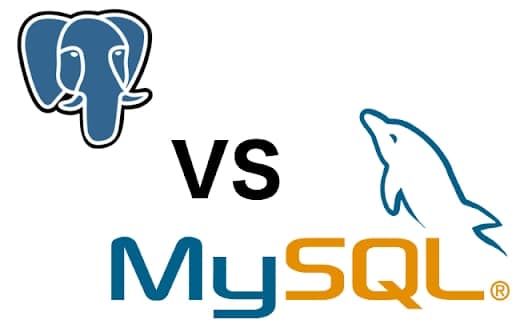
Ubuntu allows admins to set up file servers, domain controllers,
print servers, active directory, and other resource sharing
services using Samba. It makes it easy to create a stable and
coherent infrastructure consisting of multiple Ubuntu and Microsoft
Windows machines. You can also integrate Samba with an LDAP
backend.
Servers powered by Ubuntu use CUPS (Common UNIX Printing
System)[43] as their print service.
It allows admins to manage print jobs, queues, and network printing
using the Internet Printing Protocol(IPP). CUPS has in-built
support for a wide range of printers and can detect network
printers automatically. Moreover, the simple web interface makes it
very easy to configure and administer CUPS.
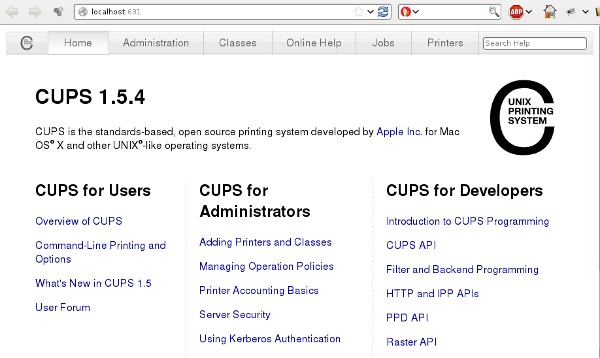
Ubuntu provides excellent support for BIND (Berkley Internet
Naming Daemon). It is the most popular Linux program for creating
name servers. Admins can use this tool for easily setting up a DNS
service on their server. These services map IP addresses to fully
qualified domain names (FQDN) and vice-versa. Please visit this page to learn how to set up a
DNS service[44] on Ubuntu.
FTP servers are the preferred way of transferring files within
an infrastructure. Ubuntu provides the FTP daemon vsftpd for
setting up a working file server. Visit this guide to learn how to install, configure, and secure
an FTP server[45] powered by Ubuntu.
Kerberos is a network authentication system that works by
establishing a trusted third party. Although not all applications
can use Kerberos, it is still a viable choice for setting up a
secure network services infrastructure. You can easily install and
use Kerberos on your Ubuntu server. Follow this guide to learn
which packages to install and how to configure Kerberos in
Ubuntu[46].
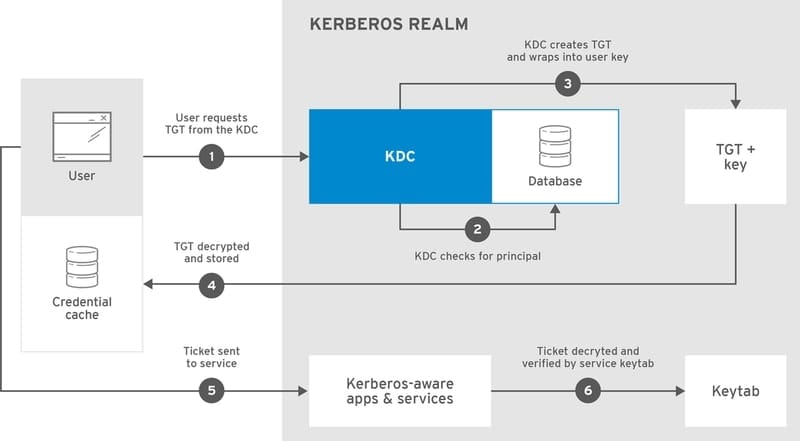
You may use the OpenLDAP implementation for setting up an LDAP
service in your Ubuntu environment. It uses the LDAP protocol for
setting up active directory services. These are highly customizable
information stores that serve as a single point where a user can
search and locate resource information for all services spanning
over a distributed infrastructure. Visit this guide to learn more
about Ubuntu OpenLDAP services[47].
If you want to set up a VPN (Virtual Private Network), you can
use the OpenVPN application. It provides a simple, flexible, and
secure way of creating a VPN service. Setting up an OpenVPN service
takes time and requires detailed planning. For now, you can visit
this guide to learn the basics of OpenVPN on
Ubuntu[48] environments.
You can also use your Ubuntu system as a Linux mail server. Mail
communication is a complex process that involves many steps and
protocols. Usually, the sender sends the message using an email
client or Mail User Agent (MUA). This message is then
transferred across a number of Mail Transfer Agents (MTA)
before ending up in a Mail Delivery Agent (MDA). The MDA
then sends the mail to the recipient’s mailbox. Ubuntu supports
many MTA’s, including Postfix and Exim4. Dovecot is a popular MDA
supported by Ubuntu.
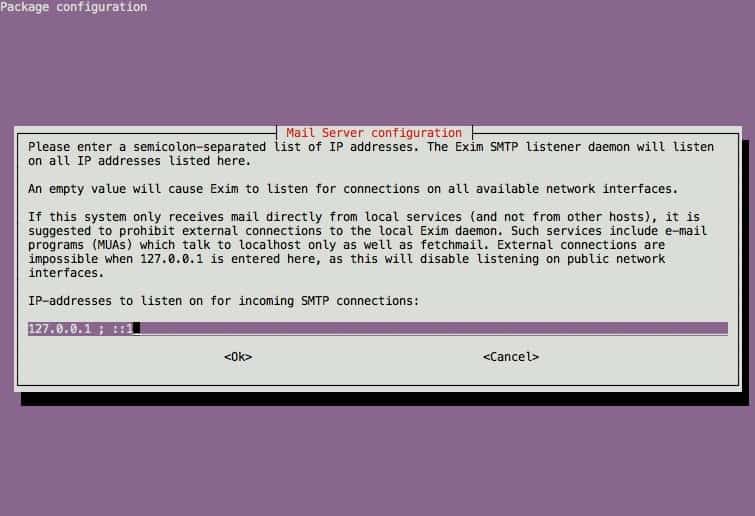
Squid is a reliable caching and proxy service supported by
Ubuntu. You can use this software to set up proxies for all major
network protocols, including HTTP, FTP, and SSH. Visit this guide
to learn more about how to use Squid on a Ubuntu[49] Linux environment.
Apache is the go-to choice for setting up a web server on Ubuntu
or any other Linux environments. We have already covered this in
our earlier guide on Linux LAMP installation[50]. However, the Ubuntu
documentation on Apache is also a good place to start. Nginx is
another popular web server that can also be used as a load balancer
and reverse proxy. Check this guide to learn everything you need to know about the Nginx
web server[51].
Ending Thoughts
The Linux Ubuntu server is a solid choice for building demanding
infrastructures. What makes Ubuntu stand out from others is its
excellent community as well as ecosystem and enterprise support. No
matter whether you are looking to build a complex IaaS platform or
a personal home server, Ubuntu has you covered. Our editors have
curated this guide with everything you need to know for running
Ubuntu as a server environment. This is especially suitable for
users who are yet to try their hands in a server environment.
Hopefully, you have gained the insights you were looking for. Leave
us a comment below if you have any specific questions.
References
- ^
Linux
distributions for powering servers
(www.ubuntupit.com) - ^
Linux
desktop environments (ubuntupit.com) - ^
best
Linux distributions (www.ubuntupit.com) - ^
turn
your Raspberry Pi into a mini server
(www.ubuntupit.com) - ^
build
exciting IoT projects using low-cost components
(www.ubuntupit.com) - ^
download the server image for your
Raspberry Pi (ubuntu.com) - ^
Linux
email servers (ubuntupit.com) - ^
37% of
global websites powered by various Linux distributions
(w3techs.com) - ^
essential Linux hardening tips
(www.ubuntupit.com) - ^
check out the pricing plans on the
Ubuntu website (ubuntu.com) - ^
official server documentation
(ubuntu.com) - ^
Ask Ubuntu forum
(askubuntu.com) - ^
Ubuntu
IRC channel (www.ubuntupit.com) - ^
proven
Linux backup utility (www.ubuntupit.com) - ^
the
Bacula enterprise solution
(www.ubuntupit.com) - ^
Linux
disk cloning software (www.ubuntupit.com) - ^
GParted
(www.ubuntupit.com) - ^
Ubuntu ISO image from this page
(ubuntu.com) - ^
netplan
(wiki.ubuntu.com) - ^
set up
encryption (www.ubuntupit.com) - ^
Linux
RAID documentation (help.ubuntu.com) - ^
configure the SSH access to your
server (www.ubuntupit.com) - ^
list
of things to do after installing the Ubuntu
(www.ubuntupit.com) - ^
installing and updating packages
(ubuntupit.com) - ^
the
Nmap package (www.ubuntupit.com) - ^
Linux
grep command (www.ubuntupit.com) - ^
essential Linux hardening tips
(www.ubuntupit.com) - ^
essential open source security
solutions (www.ubuntupit.com) - ^
KVM
(www.linux-kvm.org) - ^
how to
install Docker in Linux (www.ubuntupit.com) - ^
essential Docker commands for
admins (www.ubuntupit.com) - ^
everything you need to know about
Linux containers (www.ubuntupit.com) - ^
versatile log analyzer
(www.ubuntupit.com) - ^
how to
install and configure the logwatch
(discourse.ubuntu.com) - ^
Byobu
(byobu.org) - ^
learn
more about etckeeper (ubuntu.com) - ^
effective monitoring tools
(www.ubuntupit.com) - ^
learn
more about Nagios (ubuntu.com) - ^
this
one for Munin (ubuntu.com) - ^
the
Linux file system (www.ubuntupit.com) - ^
learn
more about Rsnapshot on this page.
(ubuntu.com) - ^
popular database choices for Linux
(www.ubuntupit.com) - ^
CUPS (Common UNIX Printing
System) (www.cups.org) - ^
visit
this page to learn how to set up a DNS service
(ubuntu.com) - ^
learn
how to install, configure, and secure an FTP server
(ubuntu.com) - ^
how to
configure Kerberos in Ubuntu (ubuntu.com) - ^
Ubuntu
OpenLDAP services (ubuntu.com) - ^
learn
the basics of OpenVPN on Ubuntu
(ubuntu.com) - ^
how to
use Squid on a Ubuntu (ubuntu.com) - ^
Linux
LAMP installation (www.ubuntupit.com) - ^
everything you need to know about the
Nginx web server (www.ubuntupit.com)
Read more https://www.ubuntupit.com/everything-you-need-to-know-about-linux-ubuntu-server/